Download Malwarebytes' Anti-Malware from http://www.besttechie.net/tools/mbam-setup.exe or http://malwarebytes.gt500.org/mbam-setup.exe. Once done, double click on mbam-setup.exe to install the application.
- Make sure a checkmark is placed next to Update Malwarebytes' Anti-Malware and Launch Malwarebytes' Anti-Malware, then click Finish.
- If an update is found, it will download and install the latest version.
- Once the program has loaded, select "Perform Full Scan", then click Scan.
- The scan may take some time to finish, so please be patient.
- When the scan is complete, click OK, then Show Results to view the results.
- Make sure that everything is checked, and click Remove Selected.
- When disinfection is completed, a log will open in Notepad and you may be prompted to Restart. (See Extra Note)
- The log is automatically saved by MBAM and can be viewed by clicking the Logs tab in MBAM.
Extra Note:
If MBAM encounters a file that is difficult to remove, you will be presented with 1 of 2 prompts, click OK to either and let MBAM proceed with the disinfection process. If asked to restart the computer please do so immediately.
A little screenie of Malwarebytes:
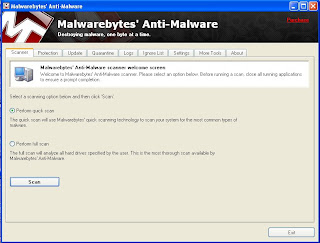
If your system is still not clean after running Malwarebytes, then it is time for you to find a Malware Removal forum and seek for help from trained analyst. Hope this little guide helps those who are in need of help.
Now on the lighter side, IT'S CATURDAY AGAIN!!!!!! LoL......
(p/s: I take no credit for MBAM and all credit goes to the developer. I am just posting this to help those who are in need and who do not know about this awesome software. MBAM is a freeware and is an on demand scanner. If you wish to have MBAM provide real-time scanner, then you can purchase it.)

No comments:
Post a Comment